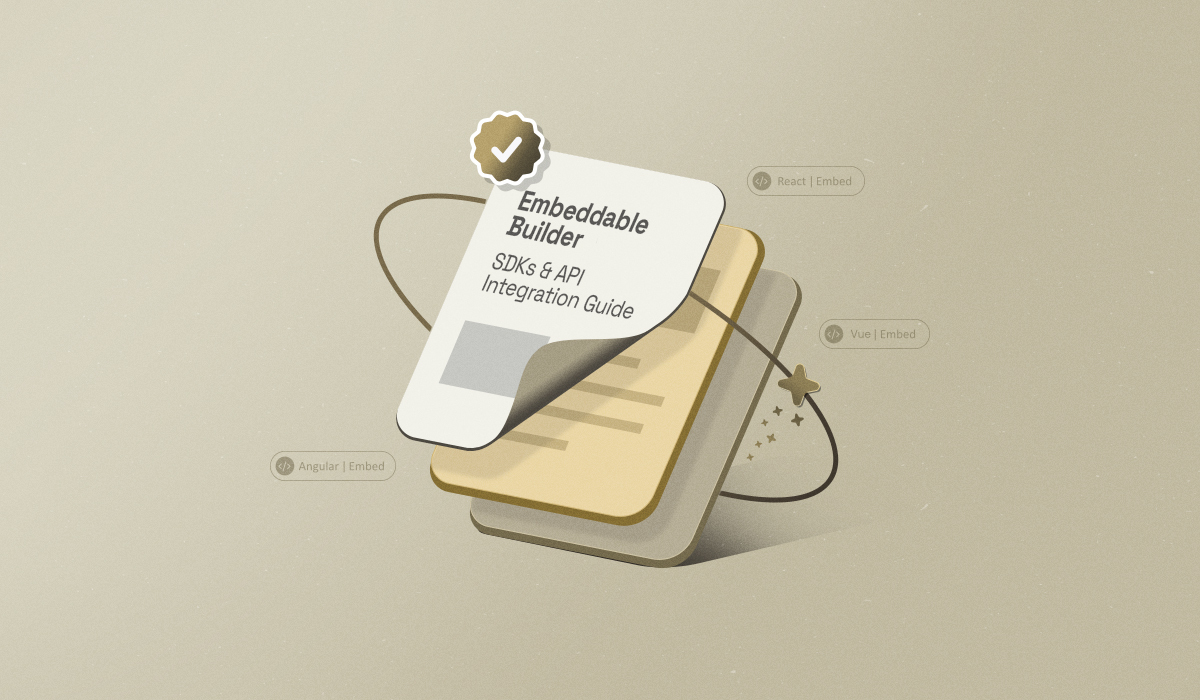Building modern SaaS products from scratch takes too long — users expect powerful features without the wait. Whether they’re creating emails, landing pages, documents, or popups, they want a fast, intuitive drag-and-drop editor right inside your app.
Creating such an editor yourself can take months of development and constant maintenance. With embeddable builder SDKs and API integration, you can quickly add a full-featured drag-and-drop editor to your product. The SDK handles the editor’s interface and functionality, while the API ensures smooth communication with your backend and other tools, letting you deliver a seamless editing experience quickly and efficiently.
In this guide, we’ll break down:
What Is a Builder SDK and API?
How SDKs and APIs Work Together to Integrate Embedded Builders
Why Embedded Builders Matter
The Difference Between Low-Code and Embeddable Builders
Choosing the Right SDK for Your Tech Stack
Key Features to Look for in an Embeddable Editor SDK
Embedding the Builder Into Your Product
Customizing and Extending Embedded Builders
Integrating an Embeddable Builder With Your Existing Workflows
Managing Multiple Embedded Builder Instances
FAQs About Embeddable Builder SDKs and API Integration
What Is a Builder SDK and API?
An SDK is a developer toolkit that makes it possible to embed a drag-and-drop editor directly into your product. Instead of coding layouts, drag-and-drop logic, or UI elements from scratch, the SDK gives you ready-made modules that you can customize for your brand and workflows.
An API, on the other hand, connects that editor to your ecosystem. It links the builder with your databases, automation tools, or third-party apps so that what users design doesn’t just look good—it also flows into your existing systems seamlessly.
Together, SDKs and APIs form the foundation of embedded builders: the SDK handles the frontend logic and user interface of the editor, while the API manages the backend connections that keep data, templates, and automation in sync.
How SDKs and APIs Work Together to Integrate Embedded Builders
Let’s take an example of Unlayer JS SDK and REST API to see how they work together in real-world integrations.

The Unlayer JS SDK is a complete toolkit that lets you embed Unlayer’s drag-and-drop editor directly inside your application. It takes care of everything on the frontend — rendering the editor interface, enabling drag-and-drop functionality, and providing JS hooks for customization. With a well-documented SDK, you can easily add custom tools, create reusable content blocks, or apply brand guidelines to keep designs consistent.
The Unlayer REST API, on the other hand, manages backend operations. It allows you to work with designs programmatically — retrieving, saving, or loading templates from your own systems, and exporting finalized designs as HTML or JSON for further use.
In most cases, teams use both together:
The JS SDK to embed the editor and enable real-time design capabilities.
The REST API to sync data with CRMs, databases, or other backend services.
Together, they make Unlayer’s builder not just embeddable but fully integrable within any SaaS workflow.
Why Embedded Builders Matter Today
The days of static, developer-only editing tools are gone. Users now want real-time control over their content without touching code.
For developers and product teams, this shift means two things:
You need to ship editors fast.
You can’t compromise on performance, scalability, or brand consistency.
Embedded builders address these needs by saving development time, enabling white-label flexibility, and ensuring your product scales without additional technical debt.
For example, Unlayer offers a powerful SDK that lets you embed a fully interactive drag-and-drop content editor into your app, giving your users a seamless editing experience while keeping complete control over styling and functionality.
The Difference Between Low-Code and Embeddable Builders
Here’s a quick comparison table:
Aspect | Low-Code Builders | Embeddable Builders |
Customization | Limited to what platform allows | Full control over UI, blocks, tools, and workflows |
Integration | Often requires workarounds for APIs and backend | Designed for seamless integration with your backend and third-party apps |
Branding/White-label | Basic theming; hard to enforce strict brand guidelines | Full white-label support; consistent branding across all templates |
Scalability | May struggle with large or complex applications | Built to scale with your product and user base |
Developer Focus | More suited for non-developers/rapid prototyping | Built for developers who need deep integration and control |
Maintenance | Platform handles updates, but custom changes may be lost or limited | SDK and API are continuously updated; customizations remain intact |
Speed to Launch | Ready to use almost instantly with prebuilt components — great for small projects or quick prototypes | Fast to embed using SDKs, though connecting with the backend and workflows may take some initial setup |
Key Takeaway:
Low-code builders are quick to start but limited in flexibility. Embeddable builders with SDKs and APIs give developers full control, scalability, and seamless integration—perfect for products built to grow.
👉 Read Full Comparison Here: Low-Code vs. Embedded Builder SDK: Which One Do Devs Prefer?
Choosing the Right SDK for Your Tech Stack (React, Angular, Vue)
Once you’ve decided to go embeddable, your next step is choosing the right SDK for your stack. Compatibility isn’t just about syntax—it affects performance, maintainability, and how easily you can extend the editor later.
Here’s how SDKs typically align with the most popular frontend frameworks:
React: Ideal for dynamic, component-driven UIs. Its virtual DOM and one-way data flow make it perfect for building high-performance, interactive editors.
Vue: Lightweight and flexible, great for projects where speed and simplicity matter. Vue’s reactivity system helps manage complex state changes easily.
Angular: Highly structured, built for large enterprise apps. If you need type safety, dependency injection, and modular architecture, Angular is your go-to.
The good news is that Unlayer supports all three. Whether your app runs on React, Angular, or Vue, Unlayer’s SDK integrates smoothly with dedicated components and optimized performance for each framework.

Key Features to Look for in an Embeddable Editor SDK
Once you are done choosing a compatible framework, the next step is evaluating features that will make your embedded editor flexible, scalable, and capable of meeting your product’s long-term needs.
A strong editor SDK should include:
Drag-and-drop interface: A frictionless, responsive UI that lets users build visually.
Robust API: Deep integrations with automation tools, CRMs, and databases.
White-labeling and theming: Apply your own logo, colors, fonts, and layouts, and make the editor look and feel like a native part of your product.
Customization and extensibility: Customize every aspect of the editor’s behavior and extend its functionality by adding custom tools, custom blocks, or integrations that fit your workflows.
Dynamic content: Personalization through merge tags, design tags, and display conditions.
Device responsiveness: Built-in support for desktop, tablet, and mobile views.
Role-based access controls: Secure collaboration and permissions management.
Enterprise-grade security: Protect user data with encryption, access control, and compliance measures built for modern SaaS environments.
Embedding the Builder Into Your Product
Embedding an editor is the first step in transforming your product into a dynamic, content-creation platform. The SDK serves as your bridge between concept and execution — letting you place a fully functional drag-and-drop builder right inside your app, so it feels like a native feature rather than a third-party add-on.
A well-planned embedding process goes beyond just adding a script. It ensures that the builder fits seamlessly within your product’s environment — visually, functionally, and technically.
A clean embedding process usually involves three key steps:
Initialization: Embed the SDK in your app and configure your API keys or authentication.
Configuration: Define merge tags, custom blocks, and editor settings for your product use case.
Deployment: Sync user content with your database, automation workflows, or storage service.
If you’re looking for a practical example, Unlayer’s Guide to Integrating an Editor in SaaS walks through code snippets and real-world implementation details.
Customizing and Extending Embedded Builders
Embedding a builder is just the start; the real magic lies in how you customize and extend the editor to fit your product’s workflow, branding, and user experience.

Customization means tailoring the builder to look and behave like it’s part of your own platform. With Unlayer, you can:
Apply full white-labeling: Remove the Unlayer logo, set your brand’s colors, fonts, and layouts.
Modify the UI: Hide or rearrange features your users don’t need, and customize the interface to align with your app’s design.
Control user experience: Adjust editor dimensions, tool panels, and default templates to suit your product’s design flow.
This not only gives your users a seamless branded experience but also ensures your SaaS maintains visual consistency across every design surface — emails, pages, or popups.
Extensibility, on the other hand, goes a step further. It’s about building on top of the editor — expanding its capabilities with your own tools and integrations. For example:
Add custom blocks or widgets like product cards, countdown timers, or dynamic forms.
Create custom tools and define unique components with full control over appearance, behavior, and interactivity.
Use AI configuration to automate tasks like generating text, buttons, headings, and images.
Use event hooks (like
design:loadedordesign:updated) to trigger actions such as auto-saving, analytics tracking, or syncing with external systems.
Together, these capabilities make your editor adaptable, scalable, and ready for evolving product needs.
Here’s a quick summary table:
Aspect | What It Means | Why It Matters | How It Works in Unlayer |
Customization | Tailoring the builder to match your platform’s design and workflow. | Gives your users a fully branded experience and ensures visual consistency across all designs. | (Remove Unlayer logo, set your brand’s colors, fonts, and layout). - Hide unused features, adjust panels, and align the interface with your app’s design. |
Extensibility | Expanding the builder’s functionality beyond default features. | Keeps your builder scalable and adaptable — as your product evolves, you can easily add new tools and workflows. | Add custom blocks or widgets, build custom tools, configure AI to automate content creation, and trigger workflows through event hooks. |
🚀 Wanna see Unlayer in action? Book a demo!
Integrating Embeddable Builders With Your Existing Workflows
A truly embeddable builder shouldn’t operate in isolation; it should interact effortlessly with your data, automation tools, and backend systems.
Integration begins with data flow: ensuring that user-generated designs can be stored, retrieved, and reused in both JSON and HTML formats. From there, APIs handle the heavy lifting — connecting the editor to your databases, CRMs, and third-party tools, so content is automatically saved, versioned, and even personalized with real customer data.
Then comes automation — the layer that transforms integration into efficiency. With event hooks and webhooks, in-editor actions like save, publish, or export can instantly trigger downstream workflows. Templates can be sent to CRMs, campaigns can be scheduled, and analytics can be logged — all without a single manual step.
When everything flows together, your users move seamlessly from creation to execution without leaving your platform. That’s the hallmark of a truly integrated builder — one that doesn’t just sit inside your product but powers the entire content workflow behind it.
Scaling Up: Managing Multiple Embedded Builder Instances
Now that you’ve integrated a single builder, it’s time to scale—especially if your SaaS platform supports multiple brands, regions, or workflows. Even though Unlayer lets you handle emails, landing pages, popups, and documents with a single SDK, managing multiple builder instances efficiently requires a strategic approach.
Here are six proven strategies for managing multiple embedded builder instances:
Use a unified SDK across embedded builders: Use a single SDK like Unlayer for multiple builder types to simplify development, reduce maintenance, and avoid technical debt.
Modularize builder logic in your codebase: Separate business logic, styling configs, and editor state to reduce redundancy and enable reuse across different modules or workflows.
Maintain a consistent UI and UX: Ensure all builders follow the same design patterns, tool placement, and interaction logic to improve user onboarding and satisfaction.
Support multi-content workflows without tab-switching: Embed multiple builders contextually, allowing users to create emails, landing pages, popups, or documents seamlessly without leaving your app.
Centralize design storage & templates: Use a unified design library so templates, custom blocks, and reusable assets are accessible across all builders.
Optimize embedded builders for performance and load time: Use lazy loading, caching, and modular architecture to keep all editors fast and responsive, even when managing multiple builders.
Final Thoughts
That’s a wrap on embeddable builder SDKs and API integration.
Embeddable builders are transforming the way modern SaaS products facilitate content creation. Instead of wasting development cycles building editors from scratch, teams can now embed flexible, scalable, and fully branded editors in days — not months.
For developers, this means cleaner codebases, faster deployment, and seamless data flow. For users, it means total creative control inside your app.
If you’re ready to embed a builder that’s powerful, developer-friendly, and built to scale, start with Unlayer — the SDK trusted by leading SaaS platforms to power their email, page, and document editors.
FAQs Related to Embedded Builder SDKs and API Integration
Got questions about embedded builder SDKs and API integration? We’ve rounded up the most common ones to clear up confusion and help developers and product teams get started with ease.
Q1: What is an SDK email builder?
An SDK email builder is a developer toolkit that lets you embed a drag-and-drop email editor directly into your SaaS product. For example, Unlayer’s Email Editor SDK lets you embed a white-label editor in minutes, define custom blocks, and connect it with your backend systems.
Q2: How secure are embedded builder SDKs?
Embedded builder SDKs are designed with security in mind. For example, Unlayer offers enterprise-grade security such as data encryption, access controls, audit logs, vulnerability scanning, DDoS protection, compliance monitoring, and more. These measures ensure that user-generated content, workflows, and integrations remain protected while your editor operates seamlessly within your application.
Q3: Can I use an embedded builder SDK for multiple content types like emails, pages, and popups?
Yes! Modern embeddable builders like Unlayer let you create emails, landing pages, documents, or popups all within a single editor—so you don’t have to juggle multiple tools or switch between different platforms.
Q4: Can I use an embedded builder SDK with different frontend frameworks?
Yes! Modern SDKs, like Unlayer, are designed to work across popular frameworks such as React, Angular, and Vue. Each SDK package is optimized for the framework’s architecture, ensuring smooth performance, reactive UI updates, and easy integration with your existing app.
Q5: How much control do I have over the editor’s UI and features?
With embeddable builders, you have near-complete control over the editor’s interface and functionality. You can hide or rearrange tools, define default templates, adjust panel layouts, and apply full white-labeling to match your brand. Additionally, developers can create custom blocks, widgets, or tools, so the editor perfectly fits your app’s workflows and user experience.
Q6: How does API integration work with an embedded builder SDK?
The API acts as a bridge between your embedded editor and your backend systems. It allows you to:
Save and retrieve designs from your database
Connect with CRMs, automation tools, or third-party services
Trigger actions such as analytics tracking or workflow automation
This ensures that user-generated content doesn’t just sit in the editor but flows seamlessly into your existing product ecosystem, enabling real-time collaboration and data consistency.
Q7: How can I implement advanced personalization with dynamic content?
Well, you can do that with:
Merge Tags: Instantly pull data (such as user names or custom fields) from your CRM or database to personalize content in real time.
Design Tags: Apply consistent styling or branding elements dynamically across different blocks or sections.
Display Conditions: Control what users see by setting rules to hide or show content based on attributes, behavior, or workflow states.
Dynamic Images: Automatically swap images depending on user data, location, or other contextual factors.