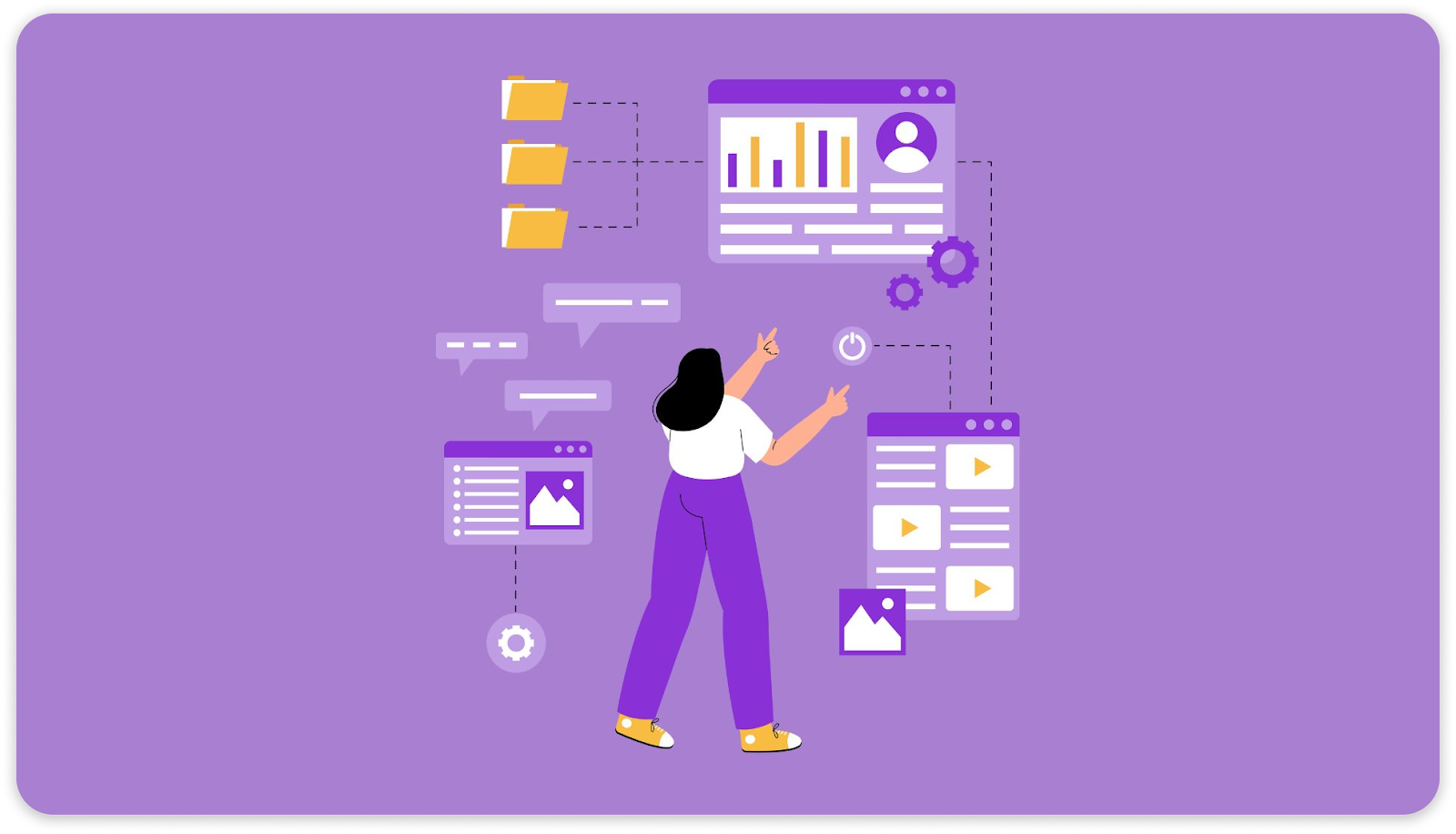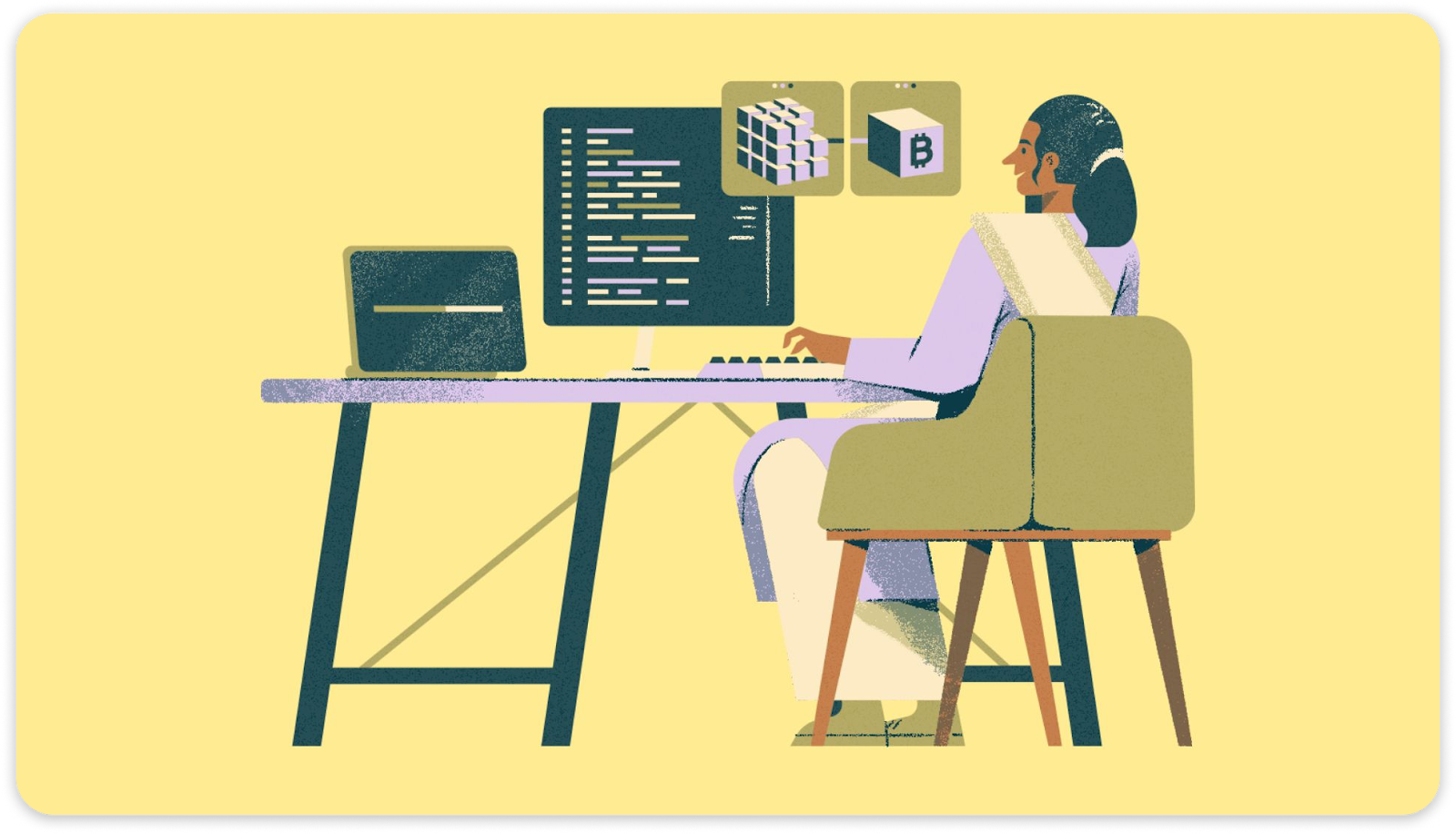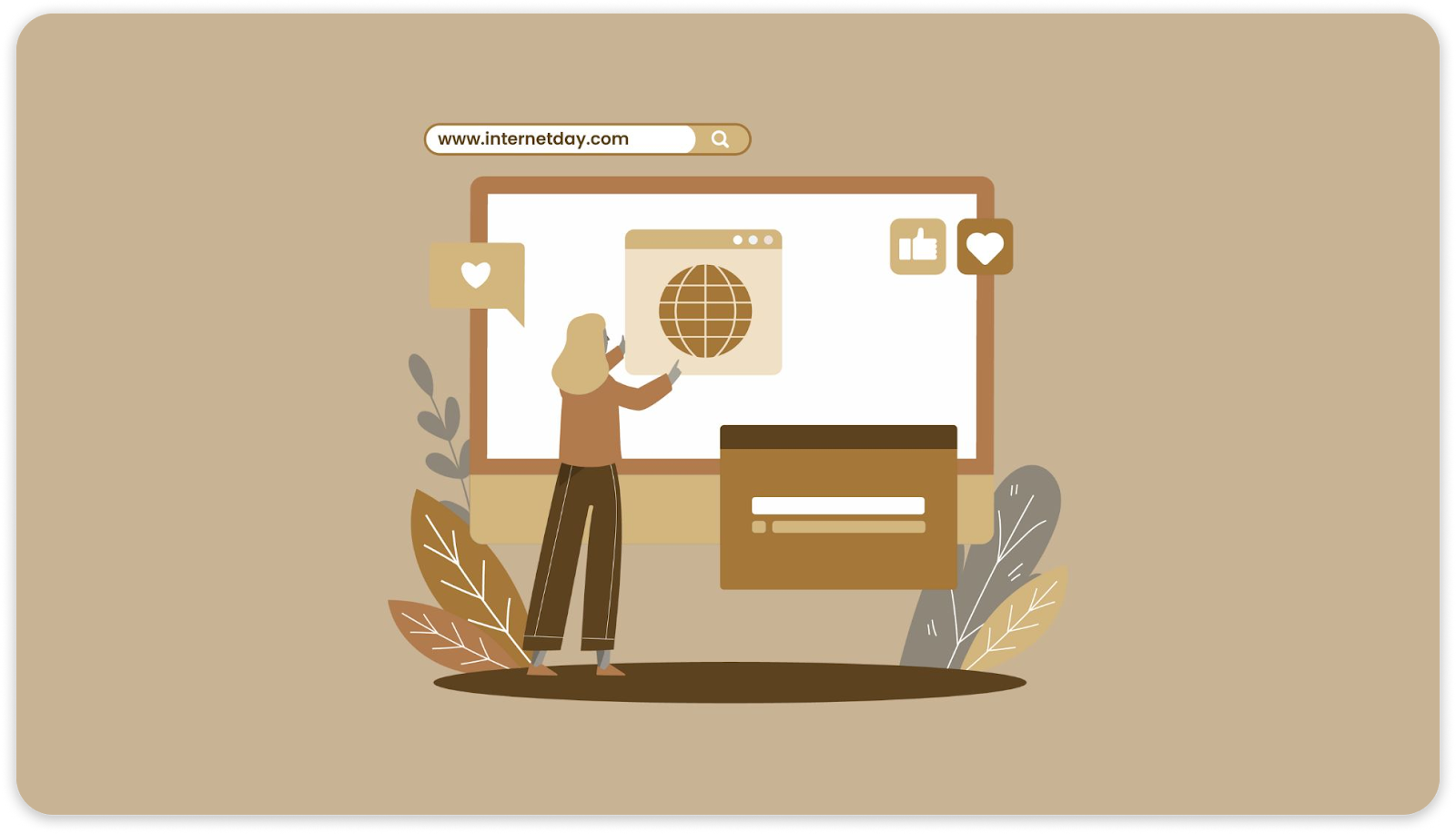The four approaches to visual editing in a headless CMS describe the range of workflows teams can use to manage and update content. These range from lightweight inline edits and sidebar previews to full drag-and-drop, no-code page builders, each approach balancing developer control with end-user flexibility.
What readers will learn:
The definitions of each visual editing approach in a headless CMS
Trade-offs between flexibility, control, and technical complexity
Real-world examples of when and how to apply each workflow
How to make informed decisions for teams using headless CMS or embedding editors like Unlayer
What Are the 4 Approaches to Visual Editing in a Headless CMS?

Visual editing in headless CMS platforms generally falls into four main approaches. Each offers a different balance of control, flexibility, and ease of use for developers, marketers, and enterprise teams.
1. Visual edit buttons: Small inline buttons or icons that let users edit content directly on the page.
2. Visual live preview: Shows real-time updates of content as it’s edited, providing instant visual feedback.
3. Component composition (Drag-and-Drop): Allows assembling pages by dragging pre-built components or blocks onto a layout canvas.
4. No-Code / Full visual page builder: A complete drag-and-drop editor giving full layout and styling control without coding.
Now that we’ve summarized the four main approaches to visual editing in a headless CMS, let’s dive deeper into each one. We’ll explore how they function in real-world workflows, the trade-offs developers and marketers should be aware of, and practical examples of when to use them.
Approach 1: Visual Edit Buttons
Visual edit buttons are small icons or overlays placed directly on live content that let editors click to open the corresponding field in the CMS. This allows teams to make quick updates without navigating away from the page or switching interfaces.
When is this approach useful?
This approach works best for minor content edits or structured content, such as blog posts, product descriptions, navigation menus, or author details. It gives marketers and content teams fast access to fields they need to update while keeping the underlying technical structure intact.
Advantages
Minimal integration required
Fast access to structured data fields
Low learning curve for non-technical users
Limitations
Restricted to specific fields
Cannot handle layout or page-level composition
Complex edits may generate additional developer tasks
Approach 2: Visual Live Preview
Visual live preview shows content changes in a sandboxed environment as editors update the page, letting teams see how edits will appear before publishing. Unlike standard previews, which require saving and refreshing the page, live preview updates instantly within the interface.
When is this approach useful?
Live preview is ideal for content-heavy pages, marketing campaigns, or dynamic components where visual accuracy matters. It allows marketers and non-technical teams to iterate quickly while reducing layout surprises and dependency on developer intervention.
Advantages
Immediate feedback on content changes
Faster iteration and fewer errors
Reduces layout surprises before publishing
Limitations
Requires additional infrastructure setup
Can slow page loads during editing
Preview may not perfectly match the final production render, depending on the block structure.
Approach 3: Component Composition (Drag-And-Drop)
Component composition lets editors build pages by dragging and dropping pre-built, reusable UI components or blocks. This creates modular layouts while maintaining consistency with the site’s design system.
When is this approach useful?
This approach is ideal for marketing teams or content editors who need to create new pages or sections quickly without developer tickets. It supports scalable workflows for large sites and enables experimentation with layouts while keeping content structured.
Advantages
High flexibility for content teams
Scalable for large sites with repeated page patterns
Rapid creation of new pages and sections
Limitations
Requires upfront development to build components and define schemas
Pages may drift from brand guidelines without clear design rules
Unique styling or custom components can add developer overhead
Approach 4: No-Code / Full Visual Page Builder
A no-code visual page builder allows editors to create and style entire pages like sections, grids, layouts, and content without writing code. Many platforms provide interface-driven tools that let business users and marketers make any changes independently, while developers maintain the underlying technical stack.
When is this approach useful?
This approach is ideal for creating landing pages, promotions, microsites, or custom marketing templates where teams need maximum flexibility and rapid iteration without relying on developers.
Advantages
Maximum flexibility for content and marketing teams
Empowers non-technical users to edit and design independently
Enables rapid prototyping, iteration, and publishing
Limitations
Risk of inconsistent design without governance
May require permissions and role management for enterprise use
Potential performance overhead if components or layouts are complex
Comparison of 4 Visual Editing Approaches in a Headless CMS
Choosing the right visual editing workflow depends on your team’s needs, technical setup, and content complexity.
The table below provides a clear comparison of the four main approaches, helping developers and content teams determine which method best suits their needs.
Approach | How it works | Advantages | Limitations | Best use cases |
Visual Edit Buttons | Small overlay buttons on live content that open CMS fields for quick edits | Minimal integration, fast access to structured fields, low learning curve | Limited to predefined fields, no layout changes, may require dev support for complex edits | Minor content edits, structured content like product details or blog authors |
Visual Live Preview | Displays real-time updates as content is edited | Immediate feedback, faster iteration, reduces layout surprises | Requires setup for draft APIs and preview endpoints, may impact performance | Structured pages, frequent content updates, and marketing teams needing visual feedback |
Component Composition (Drag-and-Drop) | Build pages by dragging and dropping reusable components or blocks | High flexibility, scalable, and enables rapid page creation | Requires upfront dev effort to create components; design drift is possible | Promotions, modular page layouts, dynamic campaigns |
No-Code / Full Visual Builder | Full interface-driven editing: add, style, and rearrange content without coding | Maximum flexibility, empowers non-technical users, and rapid prototyping | Risk of inconsistent design, governance needed, and potential performance overhead | Landing pages, microsites, marketing campaigns, custom templates |
How Do You Choose the Right Visual Editing Approach for Your Team?
Choosing the right approach depends on your team’s technical skills, content update frequency, brand consistency requirements, and front-end architecture. Each approach offers different levels of flexibility, control, and developer involvement. By evaluating these factors, teams can select the workflow that balances speed, accuracy, and scalability.
For example, a marketing team updating promotional landing pages may need full drag-and-drop flexibility, while structured product data can rely on inline visual edit buttons. Picking the right approach ensures content can be edited efficiently without compromising brand or technical integrity.
1. What criteria should guide your decision?
Selecting the right visual editing approach depends on several factors:
Team size and skill set: Are your editors mostly non-technical, or do you have developers available for customizations?
Frequency of content updates: Pages that change often may benefit from live preview or no-code builders.
Brand/design consistency: Ensure layouts adhere to design rules, especially with flexible drag-and-drop or no-code builders.
Front-end architecture: Some approaches integrate more easily with modern frameworks like Angular, React, and Vue.
Performance constraints: Consider page load impact and rendering requirements for live previews or full builders.
2. Can you combine multiple approaches?
Yes. Teams often mix approaches to balance flexibility and control:
Use visual edit buttons for minor field updates
Enable live preview for structured content pages
Employ component composition for campaign or promotional pages
Leverage a full no-code builder for landing pages and microsites
Before implementing any visual editing approach, it’s important to understand how each method impacts performance, user experience, and governance. Evaluating these trade-offs ensures that your team can edit efficiently, maintain brand consistency, and avoid technical bottlenecks.
What Are the Technical and UX Trade-Offs of Each Visual Editing Approach?
Different visual editing approaches in a headless CMS affect performance, user experience, and governance in unique ways. Evaluating factors like load times, editing complexity, and security ensures that content teams can work efficiently without overloading infrastructure or compromising brand consistency.

1. Performance and load times
Visual edit buttons: Minimal impact; lightweight overlays.
Live preview: Updates in a sandboxed environment may slightly increase load times. Optimized infrastructure recommended.
Component composition (drag-and-drop): Depends on the number and complexity of reusable components.
No-code/full visual builder: Can increase payloads for large pages; caching and lazy loading help mitigate delays.
2. Editing experience (UX complexity, learning curve)
Visual edit buttons: Fast and intuitive; limited layout flexibility.
Live preview: Immediate feedback; some familiarity with page structure helps.
Component composition: Flexible and creative; learning curve grows with component complexity.
No-code builders: Maximum freedom for non-technical users; guidelines needed to maintain consistency.
3. Governance or security concerns
Visual edit buttons: Minimal security risk. Standard CMS permissions are usually enough.
Live preview: Needs role-based access for content approval and audit logs recommended to track changes.
Component composition (drag-and-drop): Flexible editing requires version control and permissions to prevent layout or branding errors.
No-code/full visual builder: High freedom can risk brand compliance and unauthorized changes. Robust audit, versioning, and role management are needed.
What Are the Best Practices for Implementing Visual Editing in a Headless CMS?
Successful visual editing in a headless CMS depends on planning, governance, and performance monitoring. Following structured best practices ensures content teams can work efficiently while maintaining brand consistency and technical stability.

1. Create a component library and schema
Create reusable components and define their properties upfront. This ensures editors can drag and drop or edit content without breaking layouts or creating developer dependencies. For example, a “Hero Banner” component can include pre-defined fields for image, heading, and CTA button.
2. Maintain design consistency
Establish a design system with style tokens for typography, colors, and spacing. This helps non-technical users produce content that aligns with brand guidelines while using flexible visual editors.
3. Introduce guardrails
Set permissions, template restrictions, and roles to prevent accidental edits and maintain content integrity. For instance, restrict certain users from modifying global headers or footers.
4. Use staging and preview environments
Preview environments let teams see changes in draft or sandbox mode without affecting the live site. This reduces errors, preview mismatches, and costly rollbacks.
5. Monitor performance and preview
Track load times, component rendering, and data fetching during live previews to ensure editors have a smooth experience and pages remain performant.
6. Measure ROI
Evaluate metrics such as time saved on content updates, increased content velocity, reduced developer tickets, and faster campaign launches. For example, moving minor blog edits from developer-heavy workflows to inline visual editing can significantly cut update time.
How Unlayer Supports Visual Editing in a Headless CMS
Unlayer empowers teams to implement the four visual editing approaches in a headless CMS, from inline edit buttons to full no-code page building, while keeping development efficient and content editing intuitive.
4-in-1 builder suite: Build emails, pages, documents, and popups directly within your platform, giving content teams flexibility across content types.
Intuitive drag-and-drop interface: Enables marketers and non-technical users to create and edit layouts without writing code.
Real-time preview: View changes instantly on live content across mobile, tablet, and desktop, ideal for collaborative editing and embedded use cases.
Advanced customization options: Developers can adjust appearance, editor behavior, and content settings to match brand and workflow requirements.
Framework agnostic & API-first: Works seamlessly with Angular, React, Vue, Next.js, and Vanilla JS; robust APIs allow embedding and full programmatic control.
White-label UI: Allowing you to rebrand and customize the editor with your own logo, custom tools, custom blocks, and workflows, all while maintaining a seamless brand experience.
Enterprise-grade security: SOC 2 Type II certified infrastructure ensures compliance and secure handling of content.
Unlayer bridges the gap between developer needs and content team autonomy. Developers maintain control over components and front-end logic, while marketers and editors enjoy real-time, flexible visual editing, accelerating content production without compromising security or performance.
Book a demo today to integrate a secure, scalable, and fully embeddable visual editing experience into your headless CMS workflow.
FAQs About 4 Approaches to Visual Editing in a Headless CMS
1. What is visual editing in a headless CMS?
Visual editing lets content teams see and modify content in a live or preview environment, bridging the gap between structured data and the final design without requiring coding.
2. How do visual edit buttons work?
Visual edit buttons overlay live content. Editors click a button to open the corresponding field in the CMS, making quick updates to structured content like blog posts or product details.
3. What is the difference between live preview and real-time preview?
Live preview updates the page in a sandbox or simulated environment as edits are made, letting you see how content will appear without affecting the live site. Real-time preview updates the actual page immediately, reflecting edits instantly for collaborative or embedded editing scenarios.
4. Can no-code visual builders integrate with custom front-end frameworks?
Yes. Modern builders like Unlayer, provide SDKs and API-first architecture compatible with React, Vue, Angular, Next.js, and Vanilla JS.
5. How do I choose the right visual editing approach for my team?
Consider team size, technical expertise, frequency of content changes, brand consistency requirements, and page complexity. Teams often combine multiple approaches, e.g., visual buttons for minor edits and full no-code builders for campaign pages.